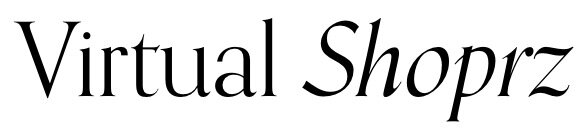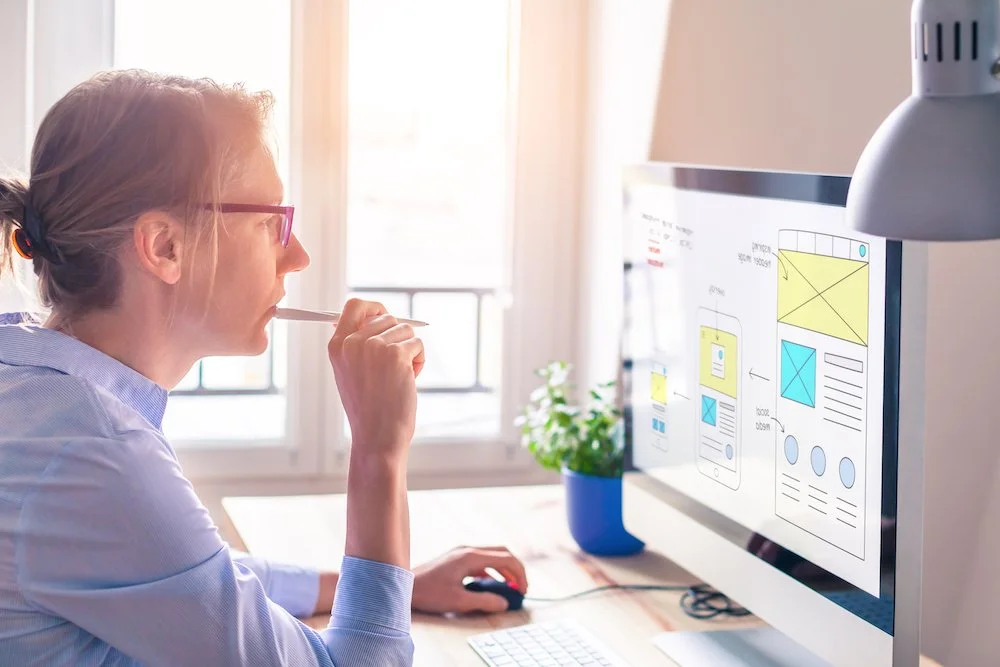How To Create Mockups in Canva
We live in exciting times when almost anyone is empowered to create ideas and bring them to fruition.
With the increasing demands for visuals both on the web and out in the real world, the need for powerful tools that convey effective visual communication is imperative.
It is a good thing, then, that Canva and other similar platforms provide an easy way to make this happen.
For instance, if you know how to create mockups in Canva, you can showcase your work across several platforms and build your brand.
Even better, with courses like Make Money With Canva, you can use your creativity to earn passively.
What Are Canva Mockups?
Mockups are realistic renditions of any design or image. That said, it is safe to assume that every product needs a mockup.
That’s because your audience deserves to get an idea of how your products—any model of any device or design—will turn out in real life.
This is where Canva comes in.
Through this graphic design platform, creators can find ways to create mockups of their work—whether that be paintings, websites, posters, printable graphics, or any other form of illustration.
Who knows? Using the platform’s plethora of tools and features, the next great design waiting to be seen by the world could be by you.
In fact, you may even choose to feature your mockup work alongside your Client Welcome Guides, such as these ones from Virtual Shoprz.
About Canva’s Smartmockups
For Canva, one important tool that makes the creation of mockups possible is Smartmockups, initially founded in 2016 by Andrew Nekvinda and Lukáš Zajíc.
Having graced the Canva platform in early 2021, this feature helps integrate and transform designs into any mockup product.
Even small-scale entrepreneurs, including those in need of cost-cutting for photography and design fees, can benefit from this integration.
How Can Smartmockups Help Your Business?
Almost any field and product genre need a mockup design. In particular, Canva features solutions for tech, furniture, and fashion.
Even beter, Canva’s Smartmockups feature is available on both paid and free versions.
You’ve come to the right place if last-minute product creations are part of the projects under your belt.
Today, the platform houses more than 6,000 mockups of devices, flyers, mugs, books, and almost every type of product there is.
Through Smartmockups, more than three million mockups were created in 2020, both by global Fortune 500 brands and freelance entrepreneurs.
How To Create Mockups in Canva
If you are interested, or even intrigued, in seeing your design come to life, there’s no doubt that Canva can help you make that happen.
Here are the steps for creating mockups in Canva through your computer browser:
Step 1: Open an existing design or create a new one.
Step 2: Using the ••• button, choose among the download options and select the PNG or JPG image option.
Step 3: After that, click the Uploads tab. You will then be asked to upload your downloaded design back into the Canva editor.
Step 4: By dragging or clicking on it to the editor, you now need to add your design image.
Step 5: Next, click on your design image.
Step 6: Using the toolbar, choose the Edit/Effects tool.
Step 7: Select Smartmockups from the editor side panel. Click Select All to view all mockup options.
Step 8: View your design’s mockup version by clicking on your desired option.
Step 9: To finish your work, click Apply.
If, by any chance, you aren’t satisfied or would like to do multiple mockups, you can always click on other options.
The mockup will be updated instantly to fit your desired choice. Sounds easy, right?
Other Tips in Creating Canva Mockups
Mockups are available for creation in Canva because your creative process and time are valuable.
If you can customize your mockup right from the onset, opt for that instead of editing premade ones.
That said, it’s also important to remember to embrace your creativity.
To enjoy the entire creative process, here are other tips to keep in mind:
If you cannot find the color you want for your product, click the (+) button and select any color from the palette. Do not restrict yourself to using the default colors on the document.
Know the difference between Fill and Fit Fit only fixates the product design without zooming in on it. Fill helps cover marked portions of your design by slightly enlarging it.
If you promote materials through your YouTube page, you can use your mockups as thumbnails. These add more texture to the actual images used.
When creating mockups (or almost any design), it is important to do proper research. Who will use and benefit from your design? Through what medium is it best created? What is the context of your design?
Only if you can and if you feel the need to do so, look at mockups created by others.
It will not hurt to cull inspiration from other designers to see what makes for a good, impactful, and fresh design.
In a nutshell, mockups are a way forward today and in the future for all designers.
Learn More Via the Make Money With Canva Course
With Canva, you can create a mug, card, t-shirt, laptop, eBook, smartphone mockups, and almost anything your mind can conjure.
That said, you will have to learn how to use it to your advantage so that you can start seeing results.
One way to maximize the use of this platform is through the help of courses like Make Money With Canva.
Among the many things you will learn from this program is integrating mockups in Client Welcome Guides.
Given the many possibilities right at your fingertips, wouldn’t it be great to feature your mockups on your portfolio for prospective customers to see?
You can easily do this using the Client Welcome Guides from Virtual Shoprz.
Client Welcome Guides are used to strike a great impression with existing and prospective clients.
These guides are customizable based on what you wish to show. For example, you can use it to let your readers know more about your Etsy store.
Some use this template to showcase their designs and mockups under Details and Deliverables.
You may also opt to include your creative process and vision in your FAQs.
Lastly, for those who already have existing clients, you can also promptly and politely ask for a review of your services.
Creating Canva Mockups
When learning how to create mockups in Canva, remember that accuracy is key.
For instance, you can use Canva’s features to the fullest by being on the same page as your clients.
If the required design needs rounded corners, then create exactly just that.
Another important thing to keep in mind is not to overdo your design.
While it’s great that clients are given clear ideas of what they will eventually purchase, overloading them with too many elements is not a good idea.
All things considered, Canva is a great platform for creating mockups.
If you want to master using this platform, don’t hesitate to use courses like Make Money With Canva.