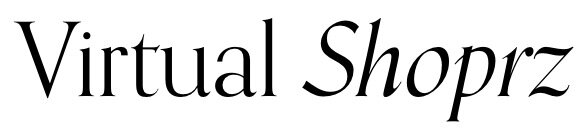Can You Share Canva Designs Between Accounts?
A good graphic design platform should allow for sharing and collaboration among several users.
These features are available in Canva, and it’s possible to do them in various ways.
Whether you choose to share your design on social media, export it as a website, or share a link with someone else from your team, you won’t run out of options.
That said, can you share Canva designs between accounts? This is what we’ll focus on today.
We’ll also talk about Make Money With Canva, a comprehensive course you can use to learn how to maximize the potential of this platform.
Canva: A Tool for Collaboration
Before anything else, let’s start by highlighting what makes Canva a great collaboration tool.
Regardless of the industry you belong in and the size of your team, it’s important that you learn how to create and work together.
With Canva, you can create designs and presentations in any setting: Hybrid, remote, or centralized.
Even better, you’d be able to manage your campaigns through real-time collaboration, anytime and anywhere.
Whether your team has 25 or 25,000 members, with features like Canva for Enterprise, the tools needed for collaboration are easily set up.
Plus, all important documentation is stored in a centralized place.
The user-friendly design of this platform even allows team leaders and members to set access permissions within seconds.
Hence, you can start creating projects while continuously inviting other people—no effort and fuss needed.
Moreover, the Brand Kits also enable shared access when it comes to branding materials like campaign colors, campaign fonts, and campaign logos.
The Brand Controls and ability to generate Admin Team Reports widens the visibility needed in managing teams.
That said, no one can deny that Canva is a powerful tool that helps teams invite others, collaborate together, and boost productivity.
Can You Share Canva Designs Between Accounts?
Through Canva, sharing designs between different accounts is easy.
With the help of design folders, email sending, and shareable links, you will have various sharing options to choose from.
You can start by looking at the Canva homepage’s top part and clicking on the Collaborate button.
To give you an idea of how you can share designs between accounts, simply follow these steps:
Step 1: Create a team.
Begin by logging in to your Canva account and looking for the Create a Team option on the sidebar.
Next, add the email addresses of the team members you wish to create with and grant them the necessary access permissions.
Step 2: Open the design you need to share.
Whether a Canva user is part of your team or not, you can easily share the design by opening the design and clicking Share.
You will then see a Send Invites button, under which you click Copy Link.
Then, switch to the team or account with whom you wish to share the design and simply paste the copied link into the address bar.
Step 3: Update permissions at any time.
With the ease with which you can share the designs between accounts, there’s no doubt you’ll appreciate that updating permissions is just as easy.
Simply repeat this process whenever you need to share with other accounts by clicking Share and entering more email addresses as needed.
You can even choose to give them either View or Edit access.
What these steps mean is that quality control is gained; you also get to be strategic when it comes to who are given permissions.
With the View Only access, members who are not necessarily directly involved in design tasks can still communicate suggestions.
That said, a caveat to remember is that Canva Pro subscriptions are not transferrable.
You will need to transfer designs made in Canva Pro to a Pro team or an account with Pro features.
A workaround is to transfer the designs and delete other accounts when needed.
Also, remember that while sharing is easy, anyone who uses the platform must be logged in to Canva to access the designs.
Otherwise, they won’t be able to view private documents.
Sharing Canva Designs: Canva Folders
Another useful tip is to maximize the Canva Folder, a helpful feature that enables you to formalize your design and sharing process.
The goal is to categorize your designs in different folders for better organization.
To do this, hover the cursor over your designs, waiting for the three dots to show. Click these dots and tap Add to Folder.
Whenever you wish to copy another design, just select Folders, look for the designs, and copy or import them.
Doing this will improve your overall efficiency by keeping the relevant folders properly labeled and designs clearly separated.
Your team members will only access templates, logos, and presentations needed.
They won’t need to double-up on tasks because of a clear set of reference tools given to them.
Make Money With Canva
Can you share Canva designs between accounts? If you follow the steps we just listed, you’ll find that the answer to this question is yes.
That said, sharing and collaboration are not the only features that make Canva the user-friendly platform that it is.
There are many others you can discover and utilize to get more out of your free or paid subscription.
While there are different resources on how to do so online, the best way to get all this info from a single place is to sign up for Virtual Shoprz’s Make Money With Canva course.
It offers unlimited design tutorial updates and methods on how to turn Canva into a passive income generation opportunity.
Sharing and Collaborating, the Canva Way
All in all, by simply inviting team members through a variety of ways, access and collaboration can follow.
That is the power and beauty of learning how to use Canva.
You can also enjoy easy organization, storage, and updating of projects through shareable folders accessible anytime and on any device.
Team members can tag each other, leave feedback, assign tasks, and resolve suggestions directly in their Canva document.
This is how sharing and collaborating are done, the Canva Way.
If you want to further maximize this platform, check out the full Make Money With Canva course that Virtual Shoprz offers.
Happy designing!